IT Credentials
PLEASE NOTE: We are changing the authentication procedures to arrive as soon as possible to have the unique credentials for access to all IT services. This page is constantly updated.
After completing the first year enrolment procedure in the Student Secretariat, you will receive:
- STUDENT ID NUMBER: this identifies you as a student of the University; it is used in administrative procedures and to access IT services.
- SMART CARD: a magnetic card with a photograph; this is used to access the canteen service and as an identification document to take to exams (accompanied by your personal identity document).
- DEFAULT IT CREDENTIALS: after completing (completely and definitively) the enrolment procedures, you have two pairs of predefined IT credentials. These allow you to access - without making further requests - all IT services. You are invited, for security reasons, to customize the default passwords.
- GMAIL, Uniupo App, access to PCs in labs, DIR Services (Didattica in rete), Wi-Fi
To activate the mailbox, you must immediately change the password you obtained after enrolment. We advise you to follow the attached file for the detailed procedure. - To be able to activate access to Gmail as a student
(via MATRICOLA@studenti.uniupo.it) you must first change the password from the page https://account.uniupo.it. Remember to select "Students" from the menu "Structure".
Changing the password is done by entering your enrolment number (the most recent, for anyone who had other enrolmeny numbers in the past) and for the password enter the one used for access to "Online Services" (ESSE3 and App UniUPO - i.e., the 1° pair of credentials. If you changed this during registration, use the latest password). Changing the password is only for this new authentication system. This change of password does not modify the one used for "Online Services". The password that you choose will be for GMAIL, access to PCs in the labs, DIR Services (online teaching), Wi-Fi.
To change the password, or reset it, click here.
To allow us to send you a new password, at the time of registration, you must have entered another email address (different from the official university address supplied by us).
Attachments
-
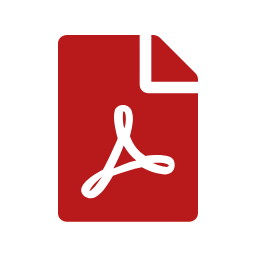 faq_procedura_creazione_email_istituzionale_20.pdf
faq_procedura_creazione_email_istituzionale_20.pdf
- Documento PDF - 103.72 KB
Last modified 18 July 2022
